YouTube is a video-sharing platform that allows users to upload, share, and watch videos. Created in 2005, it has become one of the largest and most popular websites for video content.
Users can find a wide range of videos including music, educational content, vlogs and more. YouTube enables users to create channels, subscribe to others, like, comment, and share videos. What is YouTube? Ans..
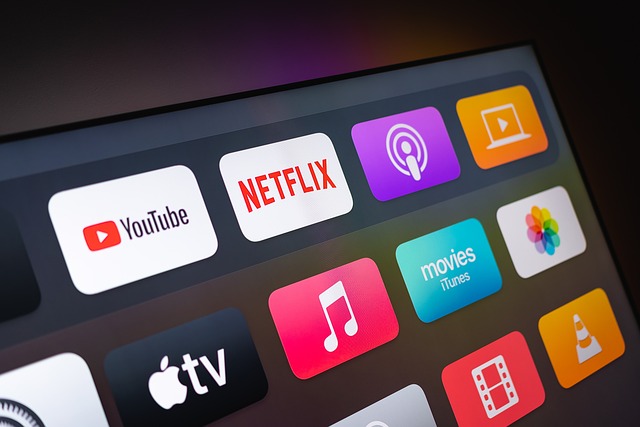
What is YouTube? : How to use Youtube
Using YouTube is a straightforward process, and it offers a variety of features for both viewers and content creators. Here’s a general guide on how to use YouTube:
As a viewer:
- Create a Google Account:
If you don’t already have a Google Account, you’ll need to create one. This account will be used to sign in to YouTube.
- Sign in to YouTube:
Go to the YouTube website (www.youtube.com) and sign in using your Google Account credentials.
- Explore Contents:
Use the search bar to find videos on topics that interest you. You can also browse content by exploring the homepage, trending videos or channels.
- Subscribe to channels:
If you find a favorite channel, consider subscribing to it. This way, you can easily find new videos from your favorite creators in your subscription feed.
- Like and comment:
Interact with videos by giving them a thumbs up (like) or thumbs down (dislike). You can also leave comments to share your thoughts with the creator and community.
- Create playlist:
You can organize your favorite videos by creating playlists. This is useful if you want to categorize content for easy access.
- Adjust settings:
Customize your YouTube experience by adjusting settings like video quality, playback speed, and notifications.
As a content creator:
- upload video:
If you want to share your own video, click the “Create” button (usually a camera icon) and select “Upload Video.” Follow the prompts to upload your content.
- Customize video description:
Add titles, descriptions, tags, and thumbnails to make your videos more searchable. You can also choose privacy settings and add video elements like end screens and cards.
- Interact with your audience:
Respond to comments on your videos and connect with your audience. This helps build a community around your channel.
- Promote your video:
Share your video on other social media platforms to reach a wider audience. You can also collaborate with other creators to cross-promote content.
- Use Analytics:
YouTube offers analytics that can help you better understand your audience. Use this data to refine your content and strategy.
- Monetize your channel (if eligible):
If you meet the eligibility requirements, you can apply for the YouTube Partner Program to monetize your videos through ads. What is YouTube? Ans..
How to download a youtube video
Legal ways to download YouTube videos, and YouTube itself provides a feature for it through its premium subscription service. With YouTube Premium, you can download videos to watch offline on your mobile device. Here’s how you can use YouTube Premium to download videos:
Subscribe to YouTube Premium:
Sign up for YouTube Premium, a subscription service that offers a variety of benefits including ad-free videos, background play, and offline downloads.
Download Video:
Once you have a YouTube Premium subscription, you can download videos for offline viewing on your mobile device. On the YouTube app, find the video you want to download, tap the download button (usually a downward arrow), and choose the video quality. What is YouTube? Ans..
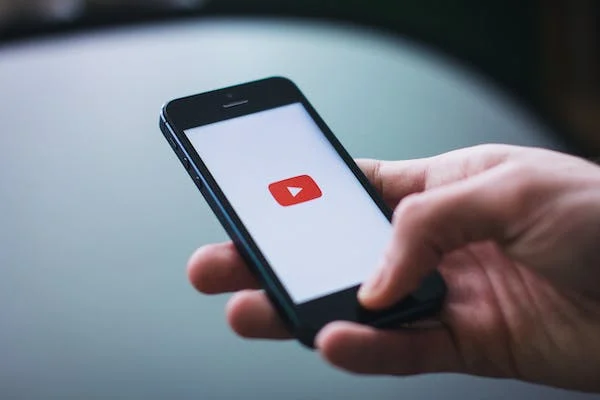
How to download music from youtube
If you’re interested in getting music from YouTube legally, you have a few options:
YouTube Premium:
YouTube Premium is a subscription service that offers various benefits including ad-free videos, background play, and offline downloads. With YouTube Premium, you can download music videos for offline listening on your mobile device.
Youtube Music:
YouTube Music is a music streaming service that offers ad-free music and allows users to download songs for offline listening. YouTube Premium includes access to YouTube Music. What is YouTube? Ans..
How to cancel youtube tv subscription
To cancel your YouTube TV subscription, you can follow these steps:
- Sign in to YouTube TV:
Open the YouTube TV website (tv.youtube.com) and sign in with the Google Account associated with your YouTube TV subscription.
- Access Settings:
Click on your profile picture in the top right corner of the screen. This will open a dropdown menu.
- go to Settings:
In the dropdown menu, click “Settings.”
- Contribution:
In the menu on the left, select “Subscriptions.”
- cancel membership:
Look for the option that says “Deactivate subscription” or “Cancel subscription.” Click on it.
- Follow the prompts:
YouTube TV will guide you through the cancellation process. You may be asked to provide a reason for cancellation. Follow the on-screen instructions.
- Confirmation:
Confirm cancellation. Once confirmed, your YouTube TV subscription will be cancelled.
- Please note that the steps and options are subject to change, and it’s always a good idea to check the official YouTube TV support pages or contact their customer support if you encounter any issues or have updates to the cancellation process. What is YouTube? Ans..
How to upload a video to youtube
Steps to upload video to YouTube:
Sign in:
Log in to your YouTube account using your Google credentials.
Pour out:
Click the camera icon or “+ Create” and select “Upload Video.”
Select a video:
Drag and drop your video file or select it from your computer.
Fill in basic information:
Add title, description and tags when uploading a video.
Set Privacy:
Choose Public, Unlisted or Private for the privacy of your video.
Advanced settings (optional):
Adjust additional settings if necessary.
Thumbnail (optional):
Upload or select a thumbnail for your video.
Add to playlist (optional):
Add your video to a playlist if you want.
Publish:
Click “Next” and then “Publish” to make your video live on YouTube.
Are you interested in this topic :